Read Aloud and Interactive:
As cold weather approached, kindergarten classrooms pulled out the
Jan Brett books! I read The Mitten to the entire class after
a picture walk. We then discussed the animals, their habitats and
the reality of them all fitting into one small boy's mitten. The
students finished with a text innovation about what would happen to
the mitten if it were to get so big.
Dramatic Play:
Using Jan Brett's masks (from Jan
Brett's website), my students retold the story of The Mitten.
This was good practice in sequencing!
Science:
We played the Hokey Pokey putting various body parts in and out.
After choosing our favorite animal, we played the Hokey Pokey again
using their "animal" parts. We discovered not all of our animals had
the same parts! If you have overly sensitive students, you make want
to discuss ahead of time to choose an animal that has many parts. We
then completed a double bubble map carefully choosing the parts all
of our animals did have and then those that had wings.
As a follow up, we used Kidspiration to classify the Jan Brett
animals in The Mitten by body parts.
As assessment, I had several different pictures of animals and
children, as a group, classified them by body parts in hula hoops.
Click HERE to learn more about our learning
experience.
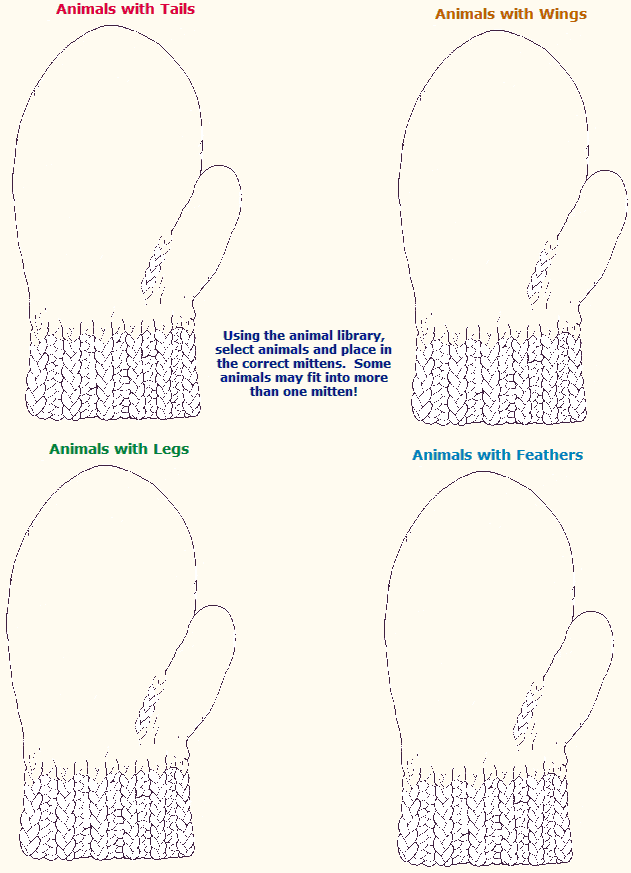
Click on
Image to View Full Size
Download Kidspiration File
Note: This activity requires that you install .inl files in the
custom library.
The Mitten.inl
1. Put the library file or files (*.inl) into the C:\Program Files\Kidspiration
2\Kidspiration Libraries\Custom Libraries folder on the machine that
will be opening the Kidspiration Activity. Mac users can find the
folder in Applications.
2. Open Kidspiration and then the Activity. From the Teacher Menu,
select Enable Teacher Menu.
3. Return to the Teacher Menu and select, Save with Activity Wizard.
Click Next and then click on the radio button in front of Selected
Libraries. In the left window, scroll all the way to the bottom
under Custom Libraries and select the library(ies) you need and then
click the Select button to move the libraries to the window on the
right. When complete, click Next. Click Next, Next, and Next again.
Select the radio button in front of Another Location and click Save
Activity. Save the activity in the location your students will use
to access the file (may be a network drive or the hard drive of that
machine depending on your particular situation). Now your students
will be able to use the custom library of symbols when they access
the Kidspiration Activity.