Interactive Read Aloud:
Second graders that live in Texas have not experienced very many
snows. They were fascinated when I read the book, Snowflake
Bentley by Jacqueline Briggs Martin. This book is the biography
of Wilson Bentley, a Vermont native that discovered that no two
snowflakes are like! Bentley spent his life taking thousands of
photographs in order to prove his theory.
Writing Workshop:
During the month of February our grade level does a research project
about famous Americans. While studying character traits of famous
Americans we wrote an ”Important Poem” about Wilson Bentley. Each
student thought of a symbol that represented his life and drew a
decorative border around their poem.
Technology Connection:
Kidspiration – Each student created a story map using the
Kidspiration symbols to represent the story elements in the book,
Snowflake Bentley .The elements that we used were character,
setting, problem, solution, genre, and author’s purpose.
Next the students wrote a complete sentence to tell about each story
element. They discovered that they had created a short summary of
the book! They used all of this information to create their
“Important Poem” about Wilson Bentley.
Click HERE to learn more about our
learning experience.
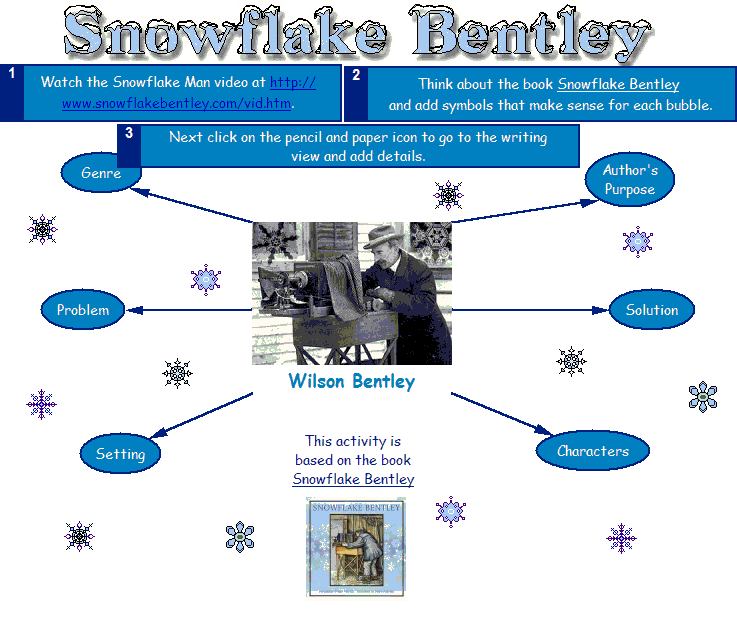
Click on
Image to View Full Size
Download Kidspiration File
Note: This activity requires that you install .inl files in the
custom library.
Snowbentley.inl
Snowbentley2.inl
Snowbentley3.inl
1. Put the library file or files (*.inl) into the C:\Program Files\Kidspiration
2\Kidspiration Libraries\Custom Libraries folder on the machine that
will be opening the Kidspiration Activity. Mac users can find the
folder in Applications.
2. Open Kidspiration and then the Activity. From the Teacher Menu,
select Enable Teacher Menu.
3. Return to the Teacher Menu and select, Save with Activity Wizard.
Click Next and then click on the radio button in front of Selected
Libraries. In the left window, scroll all the way to the bottom
under Custom Libraries and select the library(ies) you need and then
click the Select button to move the libraries to the window on the
right. When complete, click Next. Click Next, Next, and Next again.
Select the radio button in front of Another Location and click Save
Activity. Save the activity in the location your students will use
to access the file (may be a network drive or the hard drive of that
machine depending on your particular situation). Now your students
will be able to use the custom library of symbols when they access
the Kidspiration Activity.